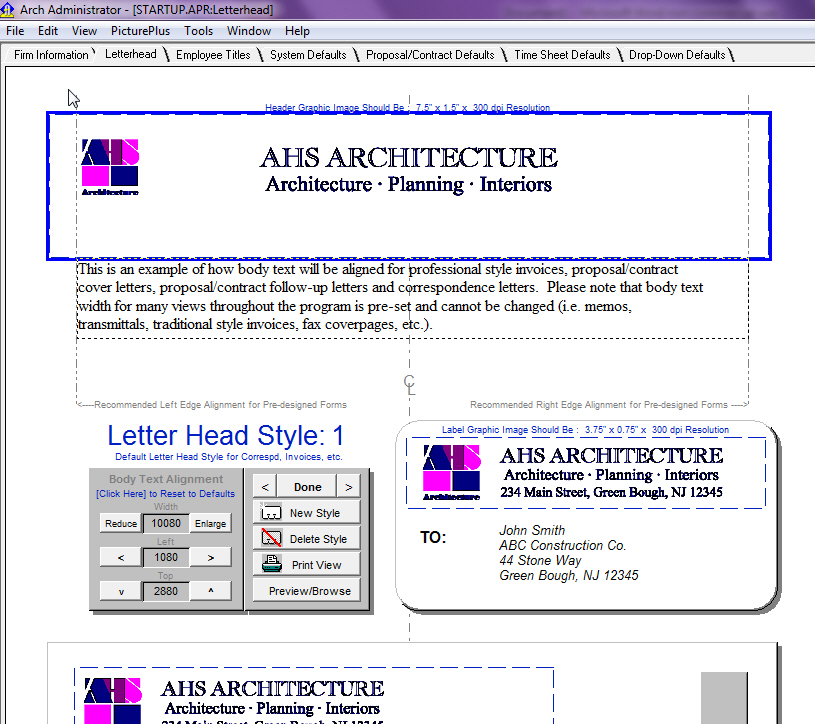
You can set up and store a total of nine letterhead styles in ArchAdministrator. Click "New Style" and just select the graphic box you want to paste your new design into and navigate to the desired graphic on your computer. You can paste Header, Footer, Envelope Return Address and Mailing Label graphic images into the "Letterhead Design". The graphic images can be obtained by scanning actual preprinted letterhead or creating the letterhead in any graphics program like Photoshop, PhotoDraw, Corell Draw, etc... (save graphic image in a "TIF" file format for best results). This powerful feature allows the user to setup ArchAdministrator to print the actual letterhead design without limitation.
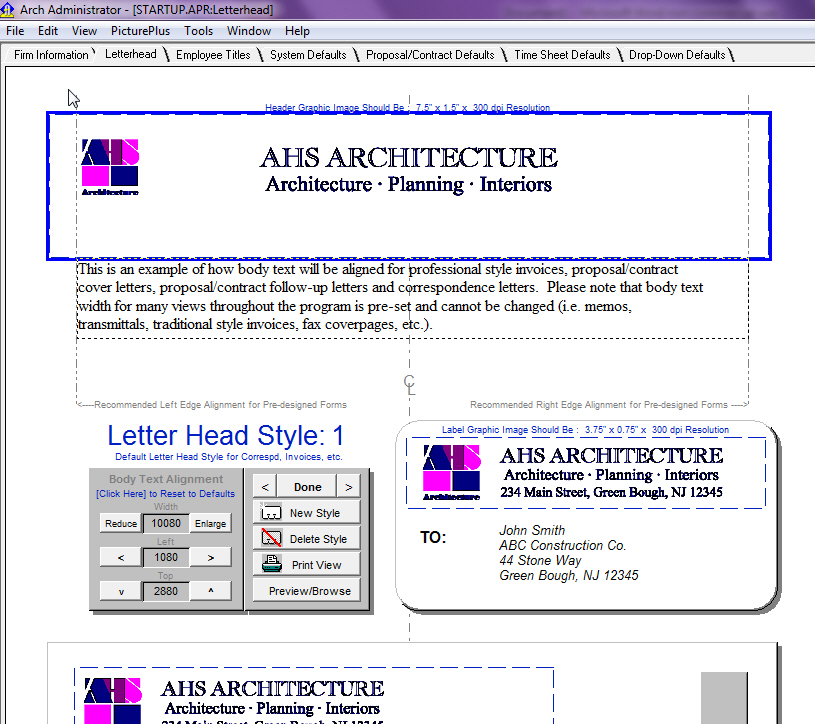
This powerful feature allows you to create letterhead designs that reflect various firm names, locations, color schemes, etc... A Letterhead Style drop-down appears in many other modules (Billing Invoices, Contacts & Conversations, Correspondence Records, Proposals & Contracts, etc...) that allows the user to select the style of letterhead that will appear when printing various documents.
The following graphic image sizes can be imported into the letterhead design view:
Header - 7.5" x 1.5" x 300 dpi
Footer - 7.5" x 0.5" x 300 dpi
Envelope - 5.0" x 3.0" x 300 dpi
Mail Label - 3.75" x 0.75" x 300 dpi
TIP: The left margin and width of body text for letters, invoices, etc... can also be adjusted. Simply select the directional arrows provided on the "Body Text Alignment" pallet.
TIP: Graphic images for logos will automatically be sized to fit (shrunk/stretched) into the data field provided. You can adjust the size of the actual printed image in the letterhead design view. (Original Graphic - Recommended Size:1"x1" Resolution:150 dpi)
The program allows you to specify where the letterhead (company logo, name and address) will appear. Click "Firm Info/System Defaults" in the upper left column on the Main Menu page to access Printing Options.
Letterhead and/or return address data will appear and be printed on all forms, reports, correspondence, envelopes, mailing labels, etc... that have a check appearing in the check box adjacent to each item listed.

TIP: Click the "Select All" or "UnSelect All" button to quickly set all check boxes to checked or unchecked status.